CLASSROOMS
You have not created any classrooms, and are not a member of any classrooms yet.
How It Works
Create a classroom
Click 'Create classroom', enter your classroom details and register as a teacher
Create a course
Build a course using the create course screen. Once built, answer at least one question to test it out. You can then add this to your classroom under the Courses panel
Invite Students
Use the People panel to invite students - you can either invite them with the direct link, or by email
Let students study
Either set a time to study, or let them learn at their own pace
When students use any courses within your classroom, you can view them learning in real time, and see historical reports
Monitor results
Use the reports panel to see various reports for each student's progress. You can also see results on the leaderboard from the course dashboard
Why Memory to host a classroom?
Easy to use & Free
- There is no charge for MEMORY Classrooms
- Invite students by email, link, or Google Classrooms
- No usage limits, hidden restrictions or limits of any kind
- Unlimited user count
- Manage classrooms by yourself, or add multiple administrators
- Create and add your own courses, or add public courses to your classroom
- Highly suitable for creating your own language learning courses
Several Course Study Modes
- Create questions and answers for answering using modes such as:
- Flashcards
- Multiple-choice (with automatic incorrect answers)
- Listening / Spelling mode
- Speaking mode
- Smart mode - intelligently rotates question and answer types
- Exam mode - create custom exams with set questions and answers
- And more...
How it works
- Create a course (or a simplified one to test things out) - You should play the course and answer at least a few questions to see how it works
- Create a classroom from this page
- Invite others to your classroom
- Either use the classroom chat or your own method to communicate to the students
- View the reports screens (in classroom reports) or, for a simplified view, look at the course leaderboards
View Live Results
- View LIVE results - to the second - watch students study and answer questions and view their stats, live. Optionally, depending on your style of teaching, make live results available for other students to view
- Send messages to students either privately or on the classroom message board
- Live Visual: see users answer questions in real time on the classroom live diagram - This gives you live visibility of questions answered, and minutes studying in a given time period - showing you their real attendance
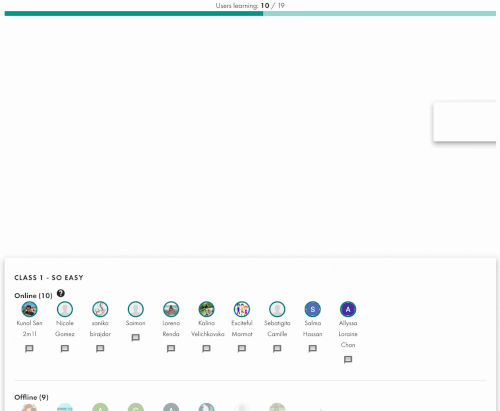
Privacy
- Classrooms are private - only members can view any details
- Many options to specify who can see what
- Only those you invite can join
- Choose to optionally hide the member roster if you do not wish members to be able to see who else is joined
- Remove members at any time
- Delete a classroom at any time
Accurate Reporting
- Multiple reports show you the history, usage, timing and accuracy of members
- Print reports directly from the MEMORY classrooms interface
- View results online with pie charts, bar charts and tables. Or, export* to Excel or Google Classrooms
- Configure the results page to be private to teachers only, or choose which reports to be available to users
- MEMORY is continually adding new reports based on teacher feedback
- You have full control over who sees what: Choose which marks to show to users - or make them visible only to administrators
Classroom features
- Keep students up to date with the internal online classroom message board - optionally allow students to post or comment
- All features can be enabled or disabled as needed
- Set your shool so students know they are in the right place
- Live fully featured chatroom for all members (optional)
Connect to Google Classroom
- Quick create a classroom and autofill details from Google Classroom
- Easily import students from your precreated rosters (optional)
- If you are not using Google Classroom, you can invite students by email or by sharing a link
* Some Google Classroom, print and other export options are under active improvement. All features of report exporting may not be available.